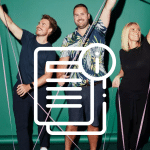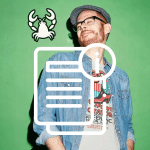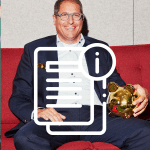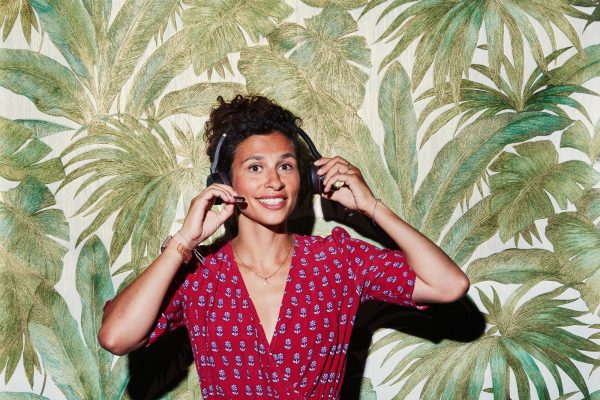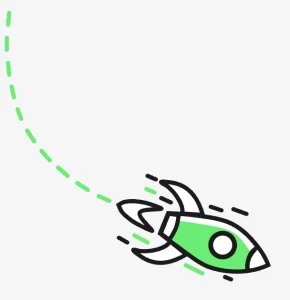
Houston - We have a problem.
404 – The page could not be found.
We do not have a page for this web address. It is possible that this is a typo. Please check your address entry. If the problem persists, then we recommend you to use our search to get the desired result.